Everybody's talking these days about the brand new beta release of Firefox 3, that it brings many improvements and memory leaks fixes, that it is extremely fast and polishes rough edges. Therefore I wanted to try it myself, but I didn't want to download the binary archive and do some nasty things to my system. So, I've discovered my own simple (5 minutes) method on how to install Firefox 3 Beta 3 on Unbuntu 7.10 (Gutsy Gibbon).
The installation of Firefox 3 Beta 3 under Gutsy Gibbon is quite simple, but it requires a few little tricks which I'll reveal in this guide. Be aware though that this is a beta release and it may have some rough edges here and there; for me, it worked pretty good until now.
Step 1 - Enable the unsupported repositories
Go to System -> Administration -> Software Sources and enter your password when asked.
In the Software Sources window, go to the third tab (Updates) and check the "Unsupported updates (gutsy-backports)" option. Then click the 'Close' button and, when you will be asked if you want to reload the information about available software, click 'Reload' and wait until the Software Sources window disappear.
Step 2 - Install Firefox 3 Beta 3
Now, go to System -> Administration -> Synaptic Package Manager and search for firefox 3. The search will return exactly what you were looking for!
Click on the first result (firefox-3.0) and install it by selecting the 'Mark for Installation' option from the context menu that will appear. Click 'Apply' and the installation will begin. Click 'Yes' to any questions and close Synaptic Package Manager when the installation is over.
Step 3 - Cleaning up and a few magic tricks!
WARNING: The software updates icon will appear in your system tray. Ignore it! Do NOT install any of those updates, because they are unstable and unsupported!
Now we need to close the unsupported repositories because the software updates notification will stay in tray all the time and it's pretty annoying. So, go again to System -> Administration -> Software Sources, click the third tab (Update) and uncheck the "Unsupported updates (gutsy-backports)" option. Then click the 'Close' button and I guess you know the drill...
Magic Trick 1 - Power up Firefox 3 with plugins: Because Firefox 3 Beta 3 doesn't have the plugins that you already have in your Firefox 2 installation, we need to do some "dirty work" and copy the installed plugins from the FF2 directory to the FF3 one. So, open a terminal (Applications -> Accessories -> Terminal) and type or paste the following command:
sudo cp /usr/lib/firefox/plugins/* /usr/lib/firefox-3.0-3.0b3pre/plugins
That it, my friends! You can find the brand new Firefox 3 browser under the Internet category of your main menu.
Magic Trick 2 - Set Firefox 3 as default browser: If you want to set it as the default browser for your system, because, I should warn you that any HTTP link (URL) you will click from other applications, such as Pidgin, Thunderbird, etc, will open in Firefox 2. Therefore, you need to open the Preferred Applications tool from System -> Preferences -> Preferred Applications, select 'Custom' and type in the 'Command' field: firefox-3.0 %s and close the window.
And here's Firefox 3 Beta 3 running on Ubuntu 7.10: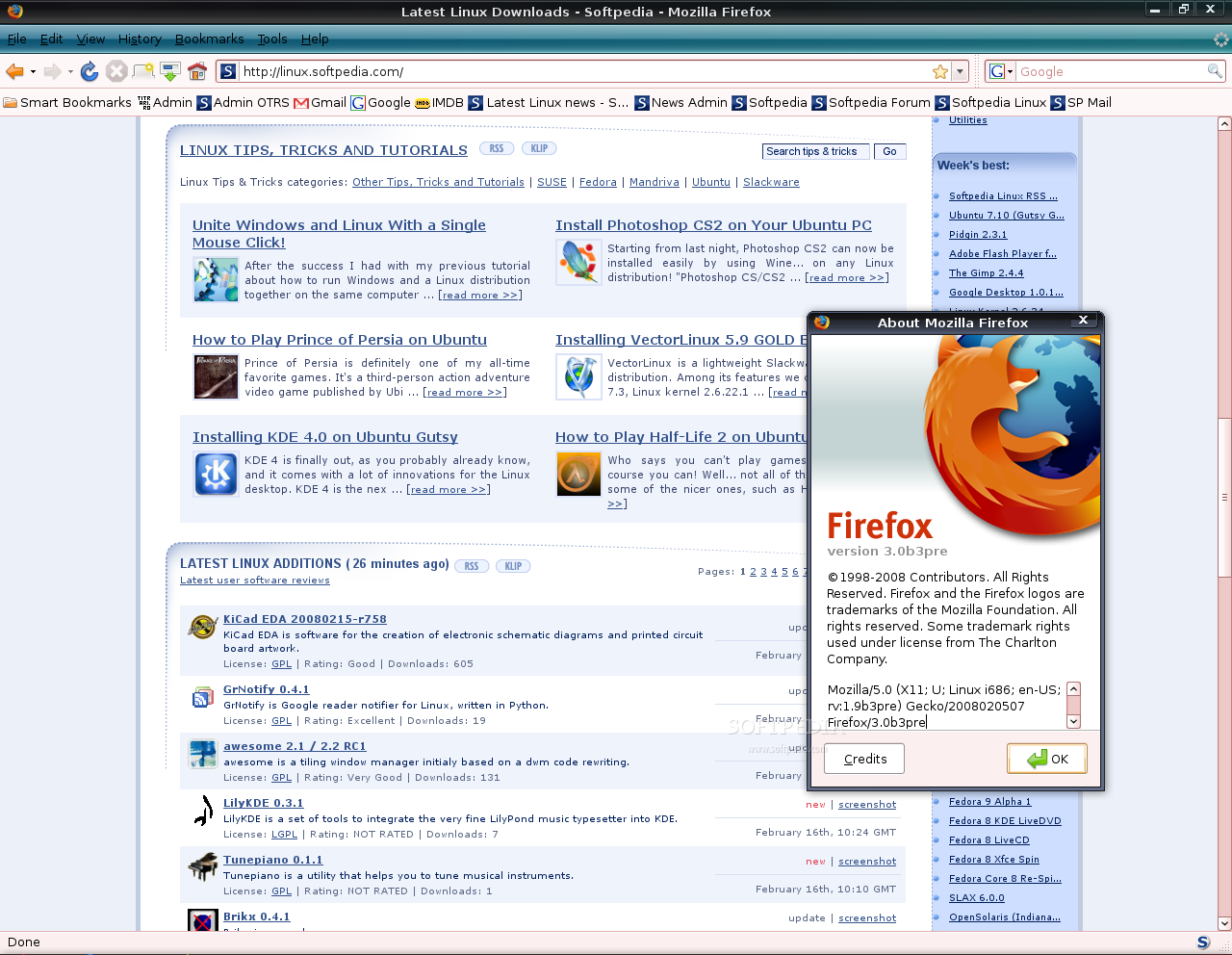
Google Translation
Google Search
Tags

 Home
Home Downloads
Downloads RSS
RSS












1 comments :
Thanks for writing such a wonderful post but firefox 3 beta 3 is not in the repos only firefox 3 beta 3 pre is available in the repos. However the trick of manual copying of plugin folder doesn't work in the latest version of firefox 3 beta 3.
Post a Comment